How to connect laptop to TV
With the development of technology, more and more people want to project the contents of their laptops to their TVs to get a larger screen experience. Whether you're watching a movie, presenting at work, or playing games, connecting to your TV brings a better experience. This article will introduce in detail several common methods of connecting a laptop to a TV, and attach relevant data comparisons to help you choose the most suitable method.
1. Common ways to connect a laptop to a TV
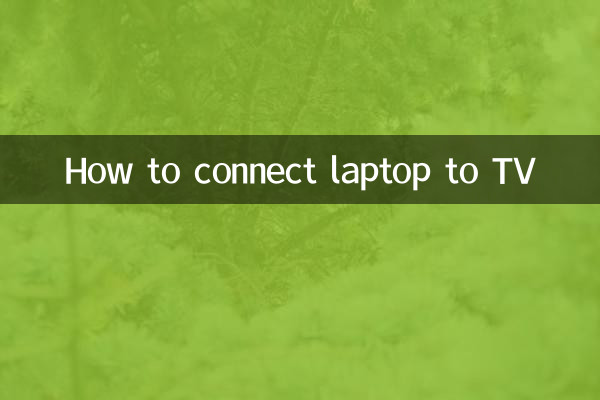
At present, laptops are mainly connected to TVs through the following methods:
| Connection method | Applicable scenarios | Advantages | Disadvantages |
|---|---|---|---|
| HDMI cable | HD videos, games | Good picture quality, low latency | Requires cable connection |
| Wireless screencasting (Miracast) | Daily office, video playback | No cables required, convenient and fast | There may be delays |
| USB-C to HDMI | new notebook | Strong compatibility, plug and play | Adapter required |
| DLNA/Streaming | Share media files | No direct connection required | Depend on network |
2. Detailed steps: HDMI connection method
1.Check interface: Make sure both the laptop and TV have HDMI interfaces. Most modern devices support HDMI, but some ultrabooks may require an adapter.
2.Connect HDMI cable: Plug one end of the HDMI cable into the HDMI port of the laptop and the other end into the HDMI port of the TV.
3.Switch TV signal source: Use the TV remote control to switch the signal source to the corresponding HDMI input port.
4.Adjust laptop display settings: In Windows system, pressWin+PKey combination to select "Copy" or "Extended" display mode.
3. Wireless Screen Casting (Miracast) Operation Guide
1.Confirm device support: Make sure both the laptop and TV support the Miracast function. Some TVs may require the Screen Mirroring option to be turned on.
2.Turn on wireless screencasting: In Windows 10/11, open "Settings" > "System" > "Display" and click "Connect to a wireless display".
3.Select TV equipment: Find your TV name in the list and click Connect.
4.Complete screen casting: After successful connection, the TV will display the laptop screen.
4. Common problems and solutions
| question | Possible reasons | Solution |
|---|---|---|
| No signal | The cable is loose or the interface is damaged | Replug or replace the cable |
| Blurred picture | resolution mismatch | Adjust laptop resolution |
| Sound cannot be output | Audio settings error | Select TV as default device in sound settings |
| Wireless screencasting delay | The network is unstable | Optimize Wi-Fi signal or use a wired connection |
5. Summary
There are many ways to connect your laptop to your TV, and you can choose the method that best suits your needs and equipment. HDMI cables are suitable for users who pursue stability and high image quality, while wireless projection is more suitable for scenarios that require flexibility. Either way, mastering the correct steps can make your big-screen experience a breeze.
If you have any other questions, please leave a message in the comment area and we will answer you as soon as possible!

check the details
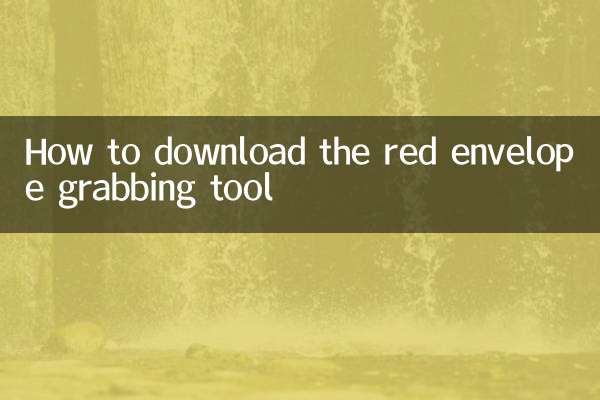
check the details